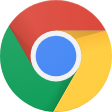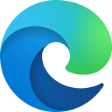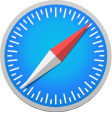FAQ
Everything you want to know about the Trans Canada Trail that someone has probably already asked!
Explore the Map
What information can I find on the interactive map?
Trail Sections by Category:
- By default, the map displays the Trail sections by category. By zooming in on the map, the Trail Categories become more specific.
- Click on Legend
in the left menu panel for more information on the categories.
Trail Sections by Surface Type:
- To change the map to display the surface types instead of categories, click on Change Trail View
in the left menu panel and select Trail Surface.
- Click on Legend
in the left menu panel for more information on the surface types.
Trail Sections by Activity, Surface Type, and Length:
- In Find and Filter Trails,
quickly find the right Trail section for your desired experience using by using Filter.

- Select your desired activities, surfaces, and Trail section length (km).
- All Trail sections that correspond to at least one of the conditions will remain visible on the map and in the Trail List.

- To reset the filters, click Reset.
To reset the Length filter, drag the slider to the rightmost side (i.e., highest value).
Trail Section Information:
- Clicking on a Trail section on the map will give you access to its essential information, such as its name, photos, description, length, trail surface type(s), links to other resources, and the option to download the data for that Trail section (KML or GPX format).
What are some useful tips and shortcuts for using the interactive map?
Quickly Locating Yourself on the Map: Click the Targeton the bottom right to locate your current position on the map.
Moving Around the Map:
- To move up/down/left/right: Using the mouse or one finger, click and drag the map in any direction.
To zoom:
- TClick the + or – buttons on the map.
- Double-click or tap anywhere on the map to zoom in.
- Touchscreen only: pinch or spread two fingers on the map.
- Desktop only: roll the mouse wheel forwards and backwards.
Understanding the Contents of the Map:
Click on the Legendin the left menu panel.
Trail List View:
Click on Find and Filter Trailsin the left menu panel to view a list of the Trail sections currently shown on the map. The list will change as you move around the map.
Getting Directions:To a specific parking or access point shown on the map:
Using Directionsin the left menu panel:
- Set the start and destination locations, and select your mode of transport (walking, cycling, or driving) and desired departure time.
- Select a parking or access point on the map.
- Click on Directions
 at the top of the information window that appears.
at the top of the information window that appears.
Change the Map Background:
Click on Basemapin the left menu panel. Select a basemap such as Imagery or OpenStreet Map to change the background of the map.
How can I get a map of the Trail to print?
To download a map for one Trail section:
- Click the Trail section on the map or find and select it using Find and Filter Trails
 in the left menu panel.
in the left menu panel. - At the top of the Trail Information panel that appears, click on Print.
 Define the page size and output format.
Define the page size and output format. - Define the page size and output format.
- You can also change the basemap or background of your map through Basemap
 in the left menu panel.
in the left menu panel. - Note that information such as hazards, access features and amenities only appear when zoomed in to a pre-set level.
- Click Create. The new downloadable map will appear as a link. By clicking the link, the map will open in a new browser tab. You can then save it to your computer and/or print it.
To download a custom map of an area:
- Set the extent of your map by manually navigating to the desired area and setting the map to your desired zoom level on your screen. This will be the extent of the content shown on the printed map.
- You can also change the basemap or background of your map through Basemap
 in the left menu panel.
in the left menu panel. - Note that information such as hazards, access features and amenities only appear when zoomed in to a pre-set level.
- Click the Download Custom Map tool
 in the left menu panel.
in the left menu panel. - Define the page size and output format.
- Click Create. The new downloadable map will appear as a link. By clicking the link, the map will open in a new browser tab. You can then save and print the map.
How do I download Trail data?
To download one Trail section:
- Click any Trail section on the map or in the Find and Filter Trails
 Trail List.
Trail List.
- At the bottom of the Trail Information window that appears, click Download.
- Select a download format: KML (Google Earth) or GPX (GPS device). GPX data will be downloaded as ZIP files.
- Click Download.
- The new downloadable file will appear as a link. By clicking on the link, you will be prompted to save the file.
- Click on Measure
 in the left menu panel.
in the left menu panel. - Define the start and end points along the Trail.
- The shortest path along the Trail between the two points will be calculated in kilometres.
- Click Download highlighted trail.
- Select a download format: KML (Google Earth) or GPX (GPS device). GPX data will be downloaded as ZIP files.
- Click Download.
- The new downloadable file will appear as a link. By clicking on the link, you will be prompted to save the file.
How do I measure a section of the Trail?
Follow these steps to measure a section along the Trail:
- Click on Measure
 in the left menu panel.
in the left menu panel. - Define the start and end points along the Trail.
- The shortest path along the Trail between the two points will be calculated in kilometres.
How can I search a Trail or a Place?
Using Search in the top right:
in the top right:
 in the left menu panel:
in the left menu panel:
- Type your search in the "Find Trails or Places" box. You can search for a place or a Trail section by name.
- You can view a list of all Trail sections displayed on the map in Trail List.
 You can also use Filter
You can also use Filter to find Trail sections that correspond to your needs.
to find Trail sections that correspond to your needs.
How can I find Parking, Access Points and Amenity Information?
To access this information, zoom in until you can see icons appear on the map. Click a point icon and a window will appear with more information (if available).
Did you find what you were looking for?
Do you have a question that wasn’t covered in our interactive map FAQ section? Feel free to send your questions here.We will do our best to answer your questions and to update this help section to reflect the needs of our users.
Trans Canada Trail
How much of the Trans Canada Trail has been connected?
To date, nearly 27,000 kilometres of the Trail are operational. Four out of five Canadians live within 30 minutes of the Trail.
How can I find the Trail in my area?
Use our interactive map to find the Trail closest to you. You can download a map for a specific Trail section or maps for an entire province or territory. Visit the websites of our provincial and territorial partners. They offer a wealth of information about the Trail in every province and territory.
How does the Trail benefit Canada and Canadians?
National Legacy: creating a sustainable gift to future generations.
Health: inspiring active living and transportation.
Environment: preserving green space and promoting conservation.
Education: deepening awareness of Canada’s history, culture and natural heritage.
Economic Development: stimulating tourism and creating jobs.
Health: inspiring active living and transportation.
Environment: preserving green space and promoting conservation.
Education: deepening awareness of Canada’s history, culture and natural heritage.
Economic Development: stimulating tourism and creating jobs.
Who owns, builds and maintains the Trail?
The Trans Canada Trail is a community-based project. Trail sections are owned, operated and maintained by local organizations, provincial authorities, national agencies and municipalities across Canada. Trans Canada Trail does not own or operate any trail. Trans Canada Trail is represented by provincial and territorial organizations that are responsible for championing the cause of the Trail in their region. These provincial and territorial partners, together with local trail-building organizations, are an integral part of Trans Canada Trail and are the driving force behind its development.
Who funds the Trail?
The Trail is truly a gift from Canadians to Canadians, and the Trail has the support of Canadians from all regions and walks of life. The Trail is also supported by corporations, foundations and all levels of government. The Government of Canada is also currently matching 50 cents for every dollar donated to Trans Canada Trail in support of the Trail.
What are the six preferred activities you can enjoy on the Trans Canada Trail?
Walking/hiking, cycling, paddling, horseback riding, cross-country skiing and snowmobiling.
Pavilion Inscription Program
Why did the Pavilion Inscription Program end?
The Pavilion Inscription Program ran from 1993 to 2012. It offered Canadians the opportunity to sponsor a metre of Trail and be recognized with an inscription on one of 88 pavilions across Canada. Although the response to the Pavilion Inscription Program was positive, this program was quite costly to maintain and was drawing much needed resources away from our mission to develop and connect a national Trail for all Canadians.
When did the Pavilion Inscription Program end?
We officially ended the Pavilion Inscription Program on March 31, 2012.
What happened to the pavilions?
In 2013, many of the pavilions were discovered to have fallen into disrepair due to weather erosion and vandalism, and the decision was made by many of the local communities and/or Trail partner organizations to have them decommissioned. The remaining 26 pavilions, located mostly in urban centres across Canada, were redesigned and refreshed for Canada 150. All inscriptions from the decommissioned pavilions were transferred to the remaining 26 pavilions.
I am an inscription donor/recipient. Is (are) my inscription(s) still in the pavilions?
Yes. All inscriptions remain in the existing 26 pavilions across Canada, and include all of the inscriptions that were transferred from the decommissioned pavilions. The existing pavilions are maintained by local Trail organizations across the country.
How can I find the location of my inscription?
If you would like to know the location of your inscription, and directions to the pavilion where it is found, please visit TheGreatTrail.ca/pavilion-lookup. You can also contact our Donor Services Team at 1-800-465-3636 or donorservices@tctrail.ca.
Will I be able to make any changes to my existing inscription?
No, you will not be able to change existing inscriptions. The Pavilion Inscription Program ended in 2012, and we are not making updates to previous inscription panels.
Leadership Recognition Program
What is the Leadership Recognition Program?
This program was originally initiated in 2015 to recognize Trans Canada Trail donors giving $1,000 or more, in the lead-up to the connection of the Trans Canada Trail, and to honour Canada’s 150th anniversary of Confederation in the summer of 2017. At the time, the recognition was only offered in the Canada 150 celebratory Ottawa pavilion.
Will my name remain in the celebratory Ottawa pavilion if it is already there?
Yes, if you currently are recognized in the celebratory Ottawa pavilion, your name will remain there.
Where is the location of the celebratory Ottawa pavilion?
Take Commissioner Drive off the Bronson and Albert Street intersection. It is on the NCC path, close to Portage Bridge.
Is the Leadership Recognition Program still running?
The program was so well received by our donors that we decided to continue offering recognition on six other pavilions across Canada – Victoria, Vancouver, Toronto, Caledon, Halifax and Fredericton – until March 31, 2020. The Program is now closed, but may be reopened at a later date.
Why was recognition only offered on the six pavilions?
All other pavilions across Canada are at full capacity and could not accommodate any additional names.
Why does it cost $1,000 to get recognition in the pavilions?
This special program recognizes donors giving $1,000 or more in one of the six pavilions as an expression of gratitude to exceptional donors for their outstanding commitment to Trans Canada Trail.
How does this program differ from the Pavilion Inscription Program?
Until 2012, donors to the Pavilion Inscription Program were recognized on a pavilion of their choice for sponsoring a metre of Trail. The Leadership Recognition Program was a special program in which gifts of $1,000 or more were recognized on the celebratory Ottawa Pavilion for Canada 150, and after 2017, on their choice of one of six other pavilions. It was our way of highlighting and recognizing exceptional donors for their outstanding commitment to Trans Canada Trail.
Thank you


![[:en]Park Canada[:] Company Logo](https://tctrail.ca/wp-content/uploads/2021/05/LOGO_Partnership_Black_EN.png)